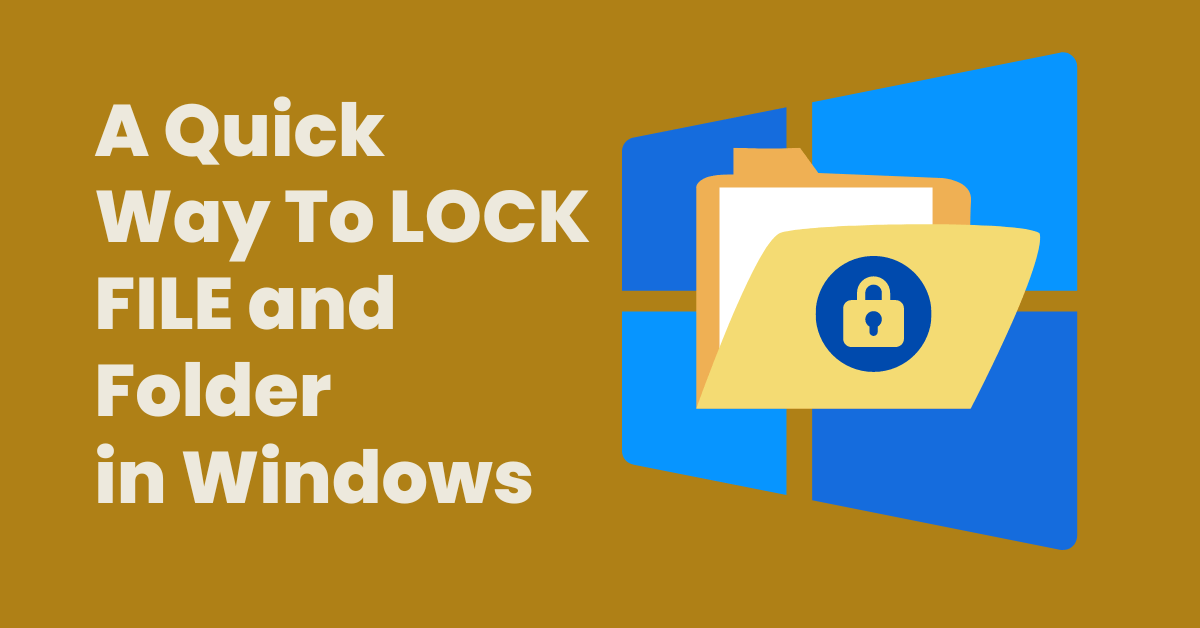How to Lock File and Folder with a Password
Security is the most important to all of us. To protect it from stealing or unauthorized use, we generally want password protection. To lock files and folder files with a password in windows is quite easy.
Whenever anyone thinks ” How to lock file and folder with password in Windows ? “, they only think of what someone with good knowledge or experts in the computer field can do, but this is not the case.As we have seen Locking a browser is easy, in the same way Anyone can lock file and folder in Windows with these steps.
How to Lock File and Folder Steps
To Lock file and Folder in Windows to protect it from mishandling.These are the steps any one can do.
- Using File Explorer, right-click on a file or folder you want password protected
- Click on Properties at the bottom

related post :- Top 3 Ways to force delete lock file in Windows
- Click on Advance

- Select “Encrypt contents to secure data” and click on Apply

- You’ will be prompted to back up your encryption key.
- you will need it if you lose access to your encrypted files
This encryption can reversed the at any time by heading back to the Properties window and opening the Advanced Attributes pane again.
- Untick the “Encrypt contents to secure data” checkbox
- click OK to close the windows.
After encryption, you can also press the “Details” button next to the checkbox to see information about the encryption certificate and available recovery procedures.
Related
Discover more from ArhamTechMind
Subscribe to get the latest posts sent to your email.