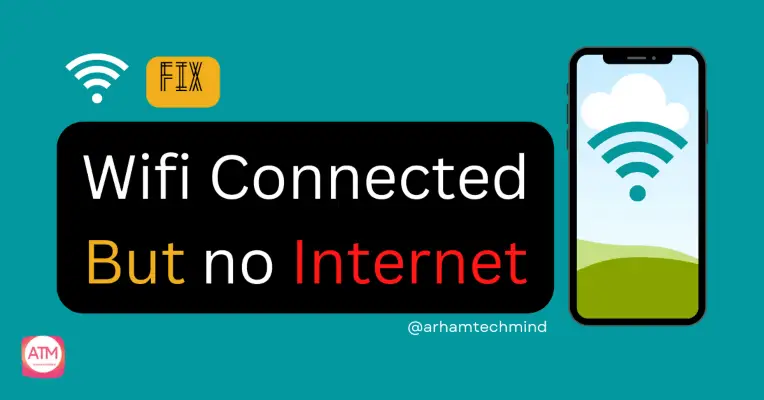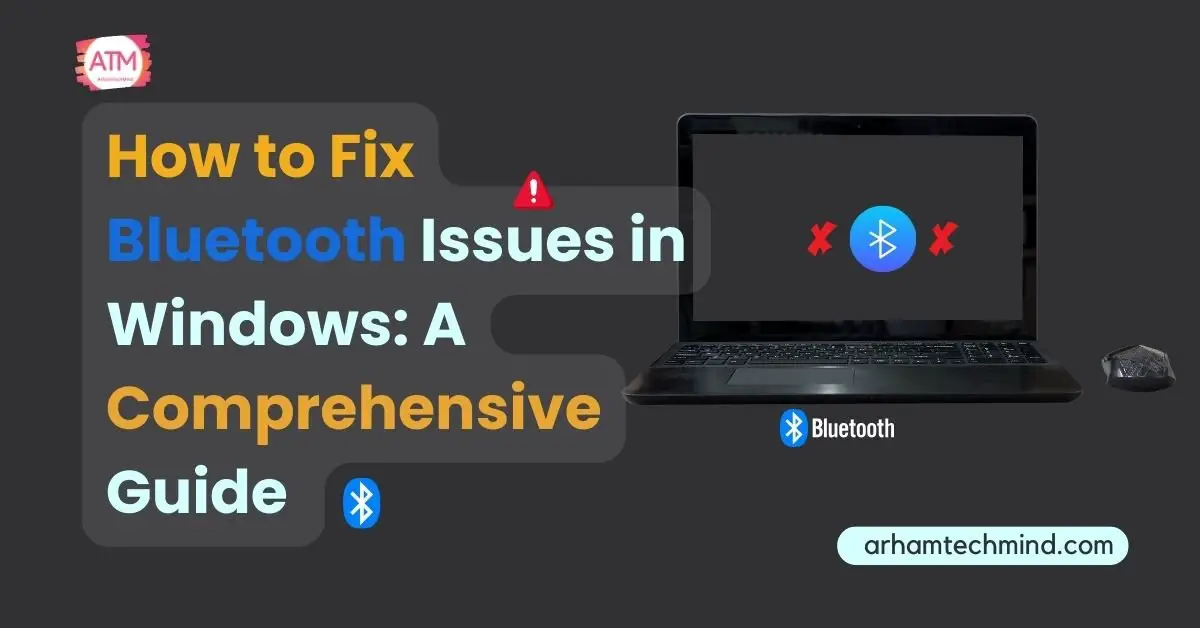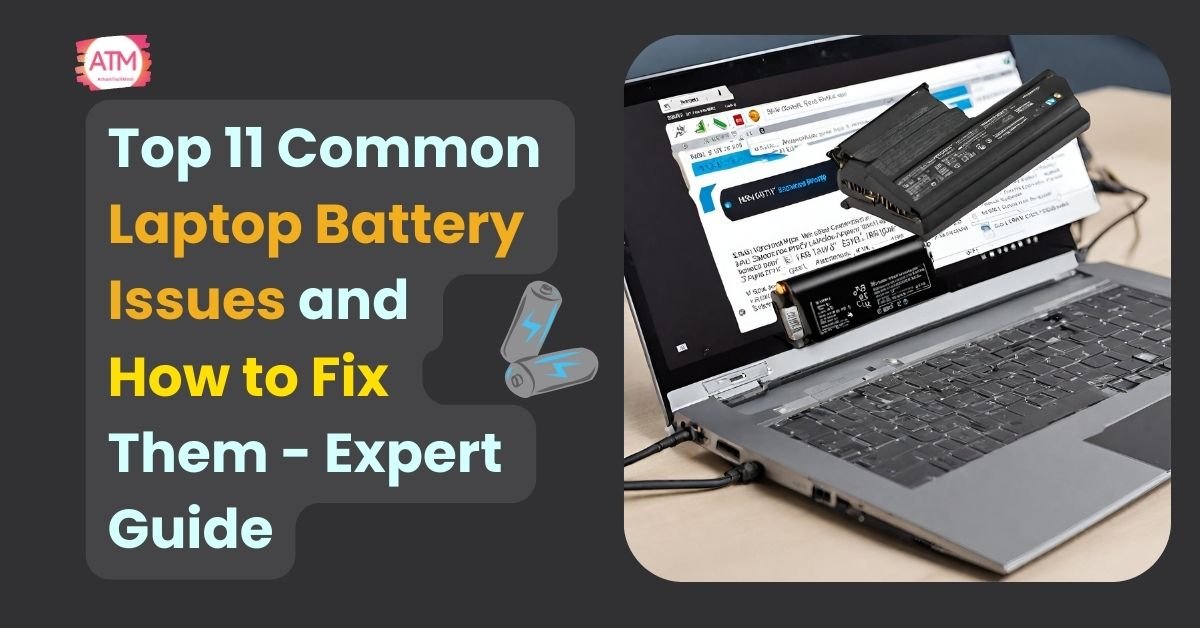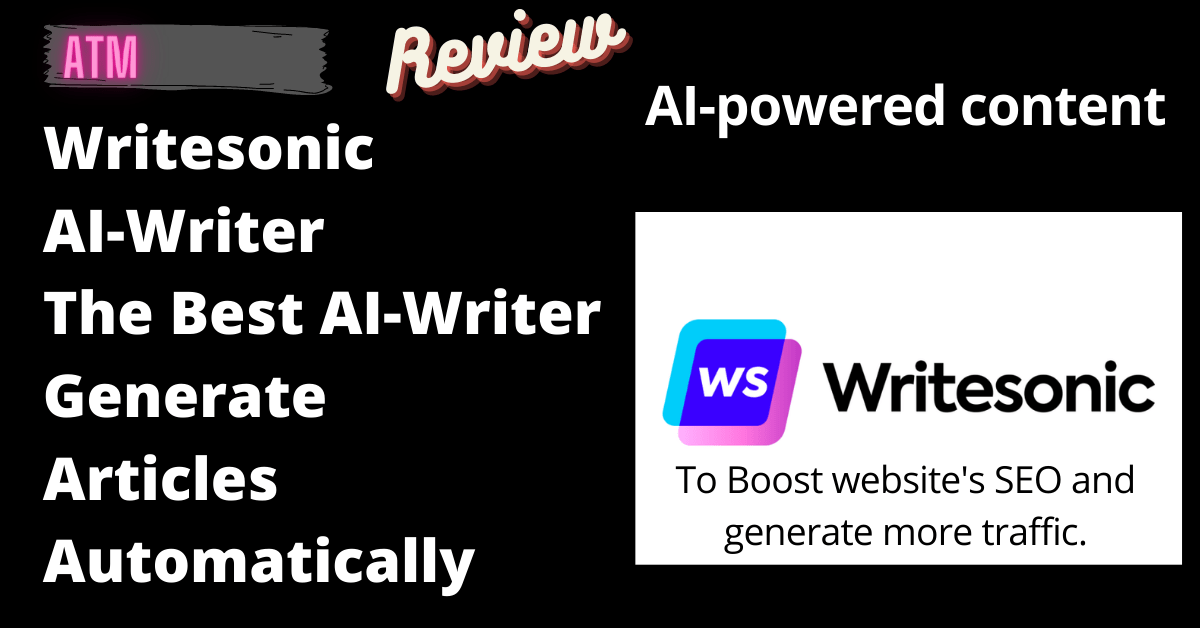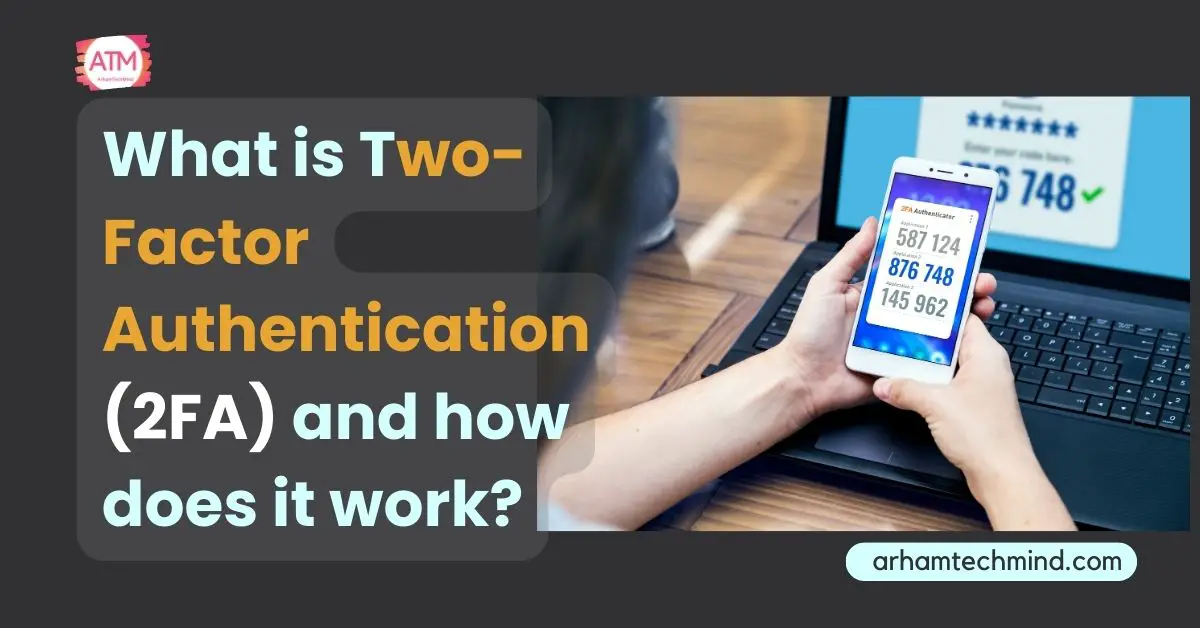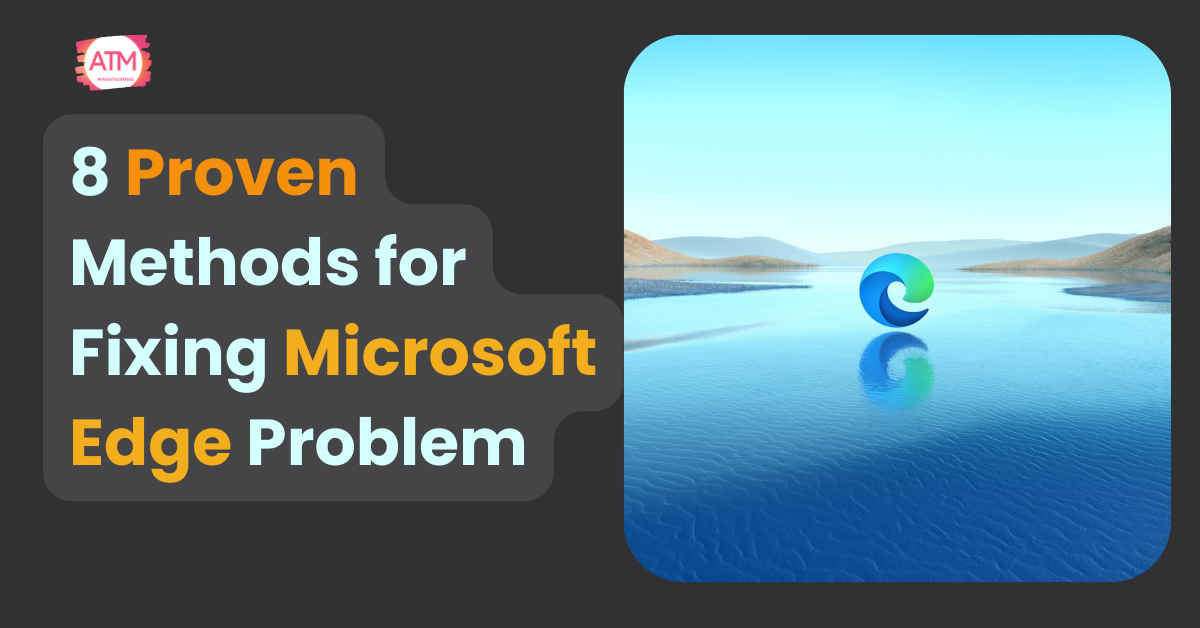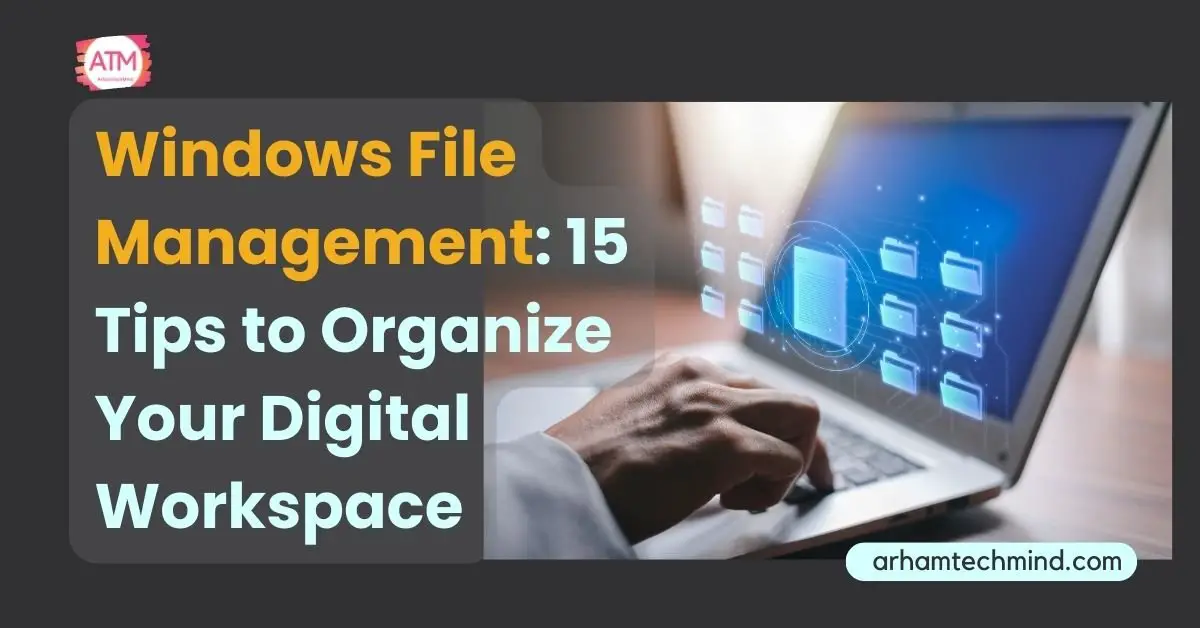Sharing files between Mac and Windows computers can be a challenge for some users. The two operating systems have different file systems and protocols, which can make it difficult to transfer files from one platform to the other.
However, there are several ways to share files between Mac and Windows computers, each with its advantages and disadvantages. In this response, we will explore some of the most common methods for sharing files between these two platforms.
Table of Contents
ToggleIntroduction : Share files between mac and windows
Sharing files between Mac and Windows computers can be tricky due to the differences in their file systems and protocols. It’s important to find effective ways to transfer files seamlessly between these platforms to ensure smooth collaboration and data exchange.
USB Flash Drive
Using a USB flash drive is a straightforward method of sharing files between Mac and Windows. You can save the files on the drive, plug it into the other computer, and copy the files over.
While it provides a convenient offline solution, it requires physical transfer and may have limitations in terms of file size and storage capacity.
How to Create Bootable USB Pendrive Without Any Software In Windows 11/10
External Hard Drive
Sharing files through an external hard drive involves connecting the drive to one computer, copying the files onto it, and then connecting it to the other computer to transfer the files.
This method allows for larger file transfers and offers higher storage capacity compared to a USB flash drive. However, it still requires physical connectivity between the devices.
Cloud Storage
Cloud storage services like Dropbox, Google Drive, and OneDrive provide an efficient way to share files between Mac and Windows computers. You upload the files to the cloud storage from one computer and then download them on the other computer.
It offers the convenience of accessing files from anywhere and enables collaboration with multiple users. However, it relies on an internet connection and may have storage limitations depending on the service.
Network Sharing
Network sharing involves setting up a local network between the Mac and Windows computers. By enabling file sharing on both systems, you can access shared folders over the network.
This method allows for direct file transfers between computers without the need for physical storage devices. However, it requires network configuration and may involve security considerations.
File Sharing Apps
Apps like AirDrop (for Mac and iOS) and ShareIt (cross-platform) offer wireless file sharing between Mac and Windows. AirDrop allows you to transfer files seamlessly between Apple devices, while ShareIt provides compatibility across different platforms.
These apps use Wi-Fi or Bluetooth for file transfers, making them convenient for quick and wireless sharing. However, they require the installation of specific apps on both devices.
Wrapping Up
Use a USB flash drive: Save the files to a USB flash drive and transfer the drive between the Mac and Windows computers.
Use an external hard drive: Connect an external hard drive to one computer and copy the files to it. Then connect the drive to the other computer and copy the files from it.
Use cloud storage: Upload the files to a cloud storage service like Dropbox, Google Drive, or OneDrive, and then download them from the other computer.
Use a network: Set up a local network between the Mac and Windows computers and share files over the network. You can do this by connecting both computers to the same router, enabling file sharing on both computers, and then accessing the shared folders from the other computer.
Use an app like AirDrop or ShareIt: AirDrop is a built-in feature on Macs that allows you to wirelessly share files with other Macs or iOS devices. ShareIt is a cross-platform file sharing app that allows you to share files between Macs, Windows computers, and mobile devices.
Choose the method that best suits your needs and preferences.
Remember that the best method for sharing files between Mac and Windows depends on your specific needs, file sizes, convenience, and available resources. Consider the advantages and disadvantages of each method to choose the most suitable one for your requirements.
Conclusion
In conclusion, there are various methods available for sharing files between Mac and Windows computers. USB flash drives and external hard drives offer offline file transfer, while cloud storage provides flexibility and remote access.
Network sharing allows for direct file sharing over a local network, and file sharing apps offer wireless convenience. Consider your specific needs and preferences when choosing the most suitable method for your file sharing requirements.