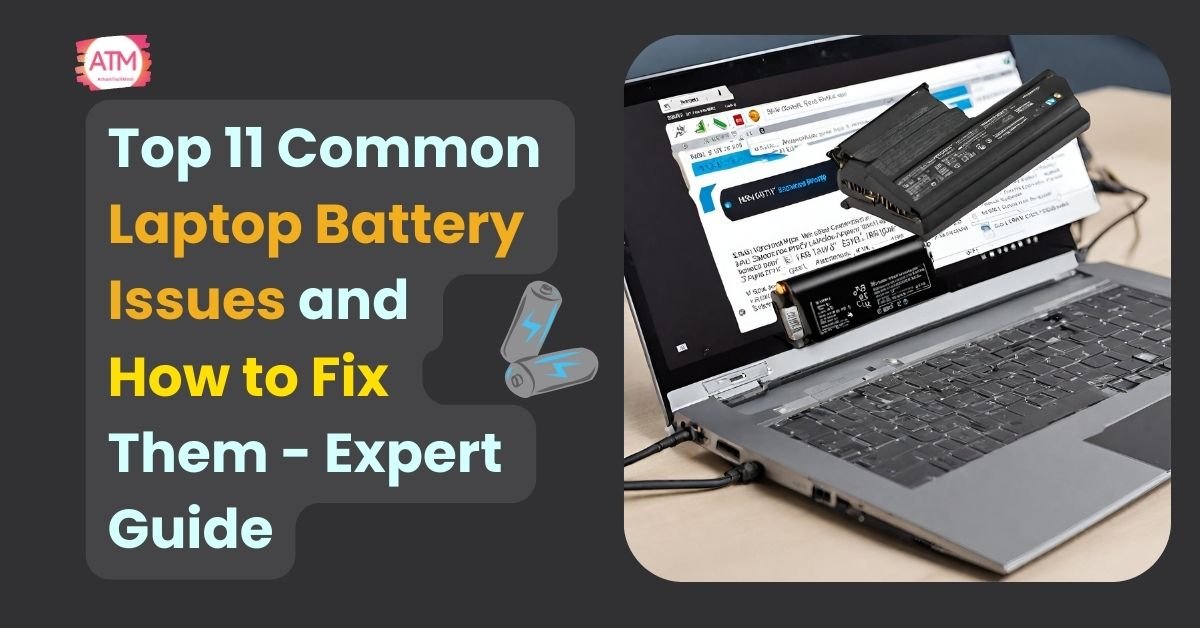Laptops are designed for mobility, freeing us from the constraints of a desk and wall outlet. But a laptop’s greatest strength – its portability – hinges on a healthy battery.
A failing battery can leave you scrambling for an outlet at the worst possible moment. This blog will guide you through common laptop battery issues and how to troubleshoot them, so you can get back to using your laptop on the go.
Table of Contents
ToggleUnderstanding laptop battery life-span
Before delving into the specific issues, it’s crucial to grasp the concept of a laptop battery life-span. Most laptop batteries are designed to last for a certain number of charge cycles, typically around 300 to 500 cycles.
A charge cycle refers to the process of charging a battery from 0% to 100%. Over time, as the battery undergoes more charge cycles, its capacity gradually diminishes, leading to decreased battery life.
Common Laptop Battery Issues
Several issues can plague your laptop battery life, but the good news is that many of them have simple solutions. Here’s a breakdown of the most frequent culprits:

1. Rapid Battery Drain
If you find that your laptop battery is draining rapidly, it could indicate an underlying issue. This could be caused by software running in the background, power-hungry applications, or a faulty battery and even outdated software.
2. Laptop not holding charge
One of the most common signs of a failing laptop battery is when it fails to hold a charge for an extended period. You might notice that your laptop loses power quickly after unplugging it, even when fully charged.
3. Overheating Battery
An overheating battery not only affects performance but also poses safety risks. Excessive heat can degrade battery health and even lead to swelling or leakage.
The causes of an overheating battery typically include:
High Workload: When the laptop is running demanding tasks for an extended period, such as gaming or video editing, it generates more heat, which can lead to battery overheating.
Poor Ventilation: Inadequate airflow around the laptop can prevent proper heat dissipation, causing the battery to overheat.
Battery Age: As batteries age, they may become less efficient at regulating temperature, making them more prone to overheating.
Faulty Components: Issues with internal components, such as a malfunctioning cooling fan or damaged battery cells, can contribute to overheating.
Environmental Factors: Operating the laptop in hot environments or exposing it to direct sunlight can exacerbate overheating issues.
Addressing these causes typically involves improving ventilation, reducing workload, avoiding extreme temperatures, and ensuring the laptop’s internal components are functioning properly.
4. Battery Health Degradation
Over time, laptop batteries lose their ability to hold a charge, resulting in decreased runtime. Factors like frequent charging, high temperatures, and age contribute to this degradation.
5. Faulty Battery Indicator
Sometimes, the battery indicator may not accurately reflect the actual charge level, leading to confusion. Calibration issues or software glitches could be to blame.
6. Battery Not Charging
One of the most frustrating issues is when your laptop refuses to charge, leaving you tethered to a power outlet. This could be due to a faulty charger, a damaged charging port, or software glitches.
7. BIOS Settings
Your laptop’s BIOS settings can impact battery performance and charging behavior. Tweaking certain settings may help optimize power usage and extend laptop battery life.
8. Power Management Settings
Operating system power settings play a crucial role in regulating battery usage. Adjusting these settings can help strike a balance between performance and power consumption.
9. External Factors
External factors such as ambient temperature and humidity can influence battery performance. Extreme conditions can accelerate battery degradation or affect charging efficiency.
10. Software Issues
Software glitches or conflicts can drain laptop battery life or disrupt charging. Updating drivers, installing system updates, or troubleshooting specific applications may resolve these issues.
11. Hardware Problems
In some cases, hardware issues like a damaged battery or charging port may require professional intervention.
If software troubleshooting fails to yield results, it’s advisable to seek assistance from a technician.
You Might Also Like :-The best way to fix a slow computer and PC
Causes of laptop battery issues
Age and wear
Like any other electronic component, laptop batteries degrade over time due to regular use.
As the battery ages, its ability to hold a charge diminishes, leading to various issues such as rapid drain and decreased laptop battery life.
Overcharging
Leaving your laptop plugged in for extended periods, especially when it’s already fully charged, can lead to overcharging. Over time, this can cause the battery to lose its ability to hold a charge effectively.
Exposure to extreme temperatures
Extreme temperatures, both hot and cold, can negatively impact the performance and lifespan of your laptop battery.
High temperatures can cause the battery to degrade faster, while cold temperatures can reduce its capacity temporarily.

How to fix common laptop battery issues
Calibrating the battery
Calibrating your laptop battery life involves fully charging it, then discharging it completely before charging it again.
This process helps recalibrate the battery’s capacity indicator and can improve its overall performance.
Adjusting power settings
Optimizing your laptop’s power settings can help conserve battery life and prevent unnecessary drain.
Lowering the screen brightness, turning off background applications, and adjusting sleep settings can all contribute to prolonging battery life.
Checking for software updates
Keeping your operating system and applications up to date can address potential software-related issues that may be causing battery drain.
Manufacturers often release updates that include optimizations and fixes for battery performance.
Removing unnecessary peripherals
Disconnecting unnecessary peripherals such as external hard drives, USB devices, and optical drives can reduce the load on your laptop’s battery and help conserve power.
Replacing the battery
If all else fails, and your laptop battery continues to exhibit issues despite troubleshooting, it may be time to consider replacing the battery.
Consult your laptop’s manufacturer or a certified technician for assistance.

Top tips to increase Laptop Battery life
By understanding common laptop battery issues and taking care of your device, you can keep it running smoothly for longer.
Avoid overcharging: Unplug your laptop once it’s fully charged to prevent overcharging, which can degrade the battery over time.
Keep it cool: Avoid exposing your laptop to extreme temperatures, as heat can accelerate battery degradation. Keep your laptop in a well-ventilated area and avoid placing it in direct sunlight.
Optimize power settings: Adjust your laptop’s power settings to conserve battery life. Lower the screen brightness, disable unnecessary background apps, and adjust sleep settings to minimize power consumption.
Use battery-saving features: Many laptops come with built-in battery-saving features or modes that can help prolong battery life. Enable these features when running on battery power to optimize performance.
Regularly calibrate the battery: Calibrating your laptop battery periodically helps ensure that the battery indicator accurately reflects the remaining battery life. Fully charge and discharge your battery at least once every few months to recalibrate it.
Limit heavy usage: Avoid running power-hungry applications or tasks for extended periods when running on battery power. Limiting CPU-intensive tasks and multitasking can help conserve battery life.
Keep it clean: Clean the battery contacts and laptop vents regularly to prevent dust and debris from accumulating, which can hinder airflow and cause overheating.
Hibernate or shut down when not in use: When you’re not using your laptop, hibernate it or shut it down instead of leaving it in sleep mode. This helps conserve battery power and prevents unnecessary drain.
Update software regularly: Keep your operating system and software applications up to date to ensure optimal performance and efficiency, which can indirectly help extend battery life.
Handle with care: Avoid dropping or physically damaging your laptop, as this can damage the battery and other internal components. Handle your laptop with care to prolong its lifespan.
Conclusion
Understanding common laptop battery issues and their solutions can help prolong battery life and enhance overall laptop performance.
Regular maintenance and proper usage habits are key to keeping your laptop battery life healthy.
Remember, a well-maintained battery ensures that your laptop remains reliable and portable.
FAQs
1. How long should a laptop battery last?
A laptop battery life-span varies depending on factors such as usage patterns and environmental conditions. On average, a laptop battery can last for around 2 to 4 years before needing replacement.
2. Is it normal for laptop batteries to degrade over time?
Yes, it’s normal for laptop batteries to degrade over time due to regular use and the natural aging process. Factors such as heat, overcharging, and high usage can accelerate this degradation.
3. Can I replace my laptop battery myself?
In most cases, laptop batteries are user-replaceable and can be easily replaced with a new one. However, some laptops may require professional installation, so it’s best to consult your laptop’s user manual or manufacturer for guidance.
4. How can I extend the lifespan of my laptop battery life?
To extend the lifespan of your laptop battery, avoid overcharging, exposure to extreme temperatures, and excessive draining. Additionally, regularly calibrating the battery and optimizing power settings can help prolong its lifespan.
5. What should I do with my old laptop battery?
It’s essential to dispose of old laptop batteries properly to prevent environmental harm. Many electronics retailers and recycling centers offer battery recycling programs, so be sure to check for options in your area.
6. How long does a laptop battery typically last?
7. Can I leave my laptop plugged in all the time?
8. How do I know if my laptop battery needs replacing?
9. Is it safe to use third-party laptop chargers?
10. What should I do if my laptop battery is swollen?
Related
Discover more from ArhamTechMind
Subscribe to get the latest posts sent to your email.