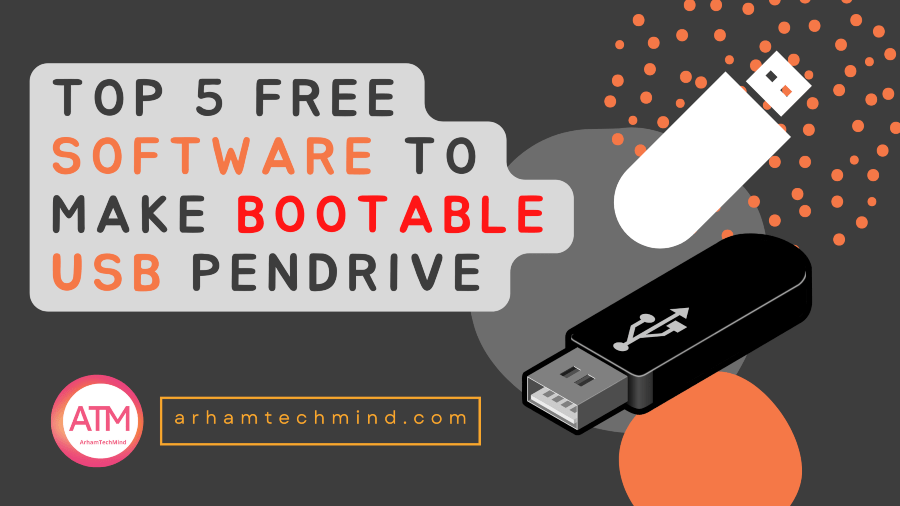There are many free software to make bootable USB pendrive available and are easy to use.USB is an extremely popular standard over this last few years, with images of bootable USB pendrive almost floating around the Internet.
There are a variety of techniques to create a bootable USB device. The most common and simple method is using the existing software.
Table of Contents
ToggleWhat is a bootable USB drive?
A bootable USB pendrive is a flash drive that can be used to start up your computer and load your operating system. This is especially helpful if you want to take your laptop with you but don’t want to carry your entire operating system with you.
You can simply put your bootable USB drive in your computer and start it up your computer. This is also a great way to keep your operating system and your data separate. You can have your operating system on your bootable USB drive and your data on a different drive.
Benefits of creating a bootable USB drive
A bootable USB drive is a great way to save your work on a computer. You can use it to restore your computer to its original state if it crashes, or to boot into another operating system if you need to.
Another great benefit of using a bootable USB drive is that you can use it to install programs or drivers. If you need to install a new program or driver, you can use a bootable USB drive to do it quickly and easily.
How to create a bootable USB drive
You may create a USB bootable Pendrive in two ways.
- Create Bootable USB Pendrive Without Any Software In Windows using Command Prompt [cmd].
- Create a bootable USB drive using Software.
Software to make bootable usb pendrive
Top free fastest USB bootable software for creating bootable USB pendrive. These are some of the best, free, and simple tools that are frequently used to make bootable USBs.
These pen drive bootable software can be used to make bootable USB for Windows 7/8/10/11 and Linux Live bootable Pendrives for the majority of Linux distributions (Ubuntu, CentOS, Kali Linux).
Visit this article for tutorial on: “Steps to create bootable usb pendive using cmd”
Top Free Software to make bootable usb pendrive
Top software to make bootable USB Pendrive. These are the top free bootable pendrive software and easy to use tools which are heavily used to create the bootable USB / image flasher.
1. Rufus
Create bootable USB drives the easy way. Rufus is a utility that helps format and create bootable USB flash drives, such as USB keys/pendrives.
It can be especially useful for cases where:
- you need to create USB installation media from bootable ISOs (Windows, Linux, UEFI, etc.)
- you need to work on a system that doesn’t have an OS installed
- you need to flash a BIOS or other firmware from DOS
- you want to run a low-level utility
Despite its small size, Rufus provides everything you need!

2. balenaEtcher
BalenaEtcher is a powerful OS image flasher and USB bootable software built with web technologies to ensure flashing an SDCard or USB drive efficiently.
BalenaEtcher is a recommended app if you are looking for an efficient image burning tool. It is a hassle-free solution that allows you to burn USB.
Balena Etcher, is an open-source, cross-platform software that enables users to easily create bootable USB flash drives.

3. Universal USB Installer
Universal USB Installer (Imager) UUI is a Live Linux Bootable USB Creator Software. This ISO to USB imaging tool allows users to easily Boot from USB.
Universal USB Installer is a free application that lets people create bootable USB drives to store an operating system.

4. UNetbootin
UNetbootin allows you to create bootable Live USB drives for Ubuntu and other Linux distributions without burning a CD.This is a good usb image flasher for making usb bootable.

5. RMPrepUSB
RMPrepUSB is a Windows 32-bit utility to partition and format a drive (especially USB drives).
- Install/repair boot code
- Clear write-protect\read-only drive flags
- Sector editor
- SD cards can be up to 10% faster (when formatted as FAT32)
- Test for ‘Fake’ size drives
- Fix various USB boot issues
- Run a 32-bit MBR Emulator to boot from a USB drive (QEMU) with full write access
- Includes the command line utility RMPartUSB.exe

Conclusion
All above are the image flasher which make fastest usb bootable software. BalenaEtcher is awesome software and rufus is popular image flasher software.
I would recommend you to use balenaEtcher,it is easy and awesome software to make usb pendrive bootable or image flasher.
These are the top 5 bootable usb software used to make bootable usb or image flasher free.
FAQ's - Bootable Pendrive Software
1. What is a bootable USB pen drive?
- A bootable USB pen drive is a portable storage device that contains an operating system or other software that can be used to start (boot) a computer. It’s often used for installing or repairing an operating system.
2. Why do I need free software to create a bootable USB pen drive or image flasher?
- Free software provides a cost-effective way to create bootable USB drives without the need to purchase expensive tools. It’s an efficient solution for users who need to perform various tasks, such as OS installations, system repairs, and more.
3. What are the top 5 free software options for making bootable USB pen drives?
- Some popular free software options for creating bootable USB pen drives include Rufus, UNetbootin, Etcher, Windows USB/DVD Download Tool, and BalenaEtcher.
4. Can I use these software options on different operating systems?
- Yes, most of these software options are cross-platform, meaning they can be used on various operating systems like Windows, macOS, and Linux.
5. Are there any risks involved in creating a bootable USB drive with free software?
- While the software mentioned is generally safe, always download it from reputable sources to avoid potential security risks. Be careful with the data on the USB drive, as creating a bootable drive will erase its contents.
6. Can I create a bootable USB drive for any operating system using these tools?
- The compatibility of these tools may vary depending on the operating system you want to create a bootable USB drive for. Check the documentation of the specific software to ensure it supports your chosen OS.
7. Do I need a specific USB drive for creating a bootable device?
- It’s recommended to use a USB drive with sufficient capacity (usually 8GB or more) and good read/write speeds for a smoother bootable creation process. Ensure there’s no important data on the drive, as it will be erased during the process.
8. Can I make changes to the bootable USB drive after creating it?
- Most bootable USB drives created with these tools are read-only or have limited write access to prevent accidental data corruption. It’s primarily used for system recovery or installation.
9. How do I select the best software for my needs?
- The choice of software depends on your specific requirements, such as the operating system you want to create a bootable drive for and the platform you’re using (Windows, macOS, Linux). Research each software’s features and user reviews to find the one that suits your needs best.
Related
Discover more from ArhamTechMind
Subscribe to get the latest posts sent to your email.